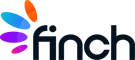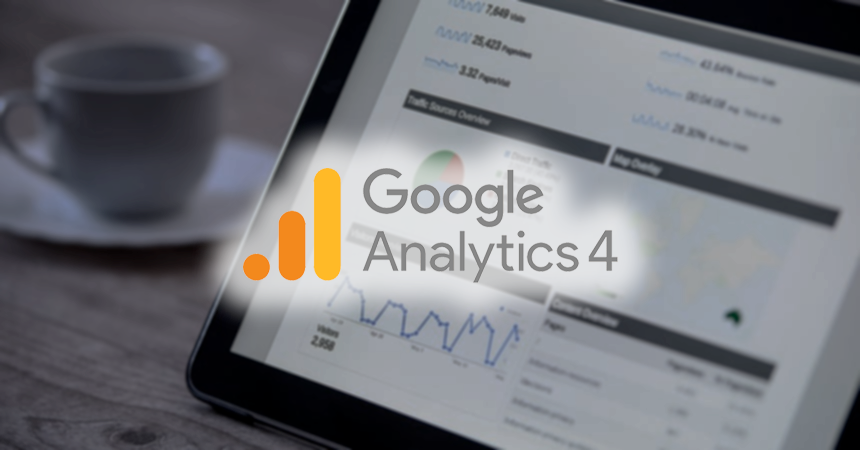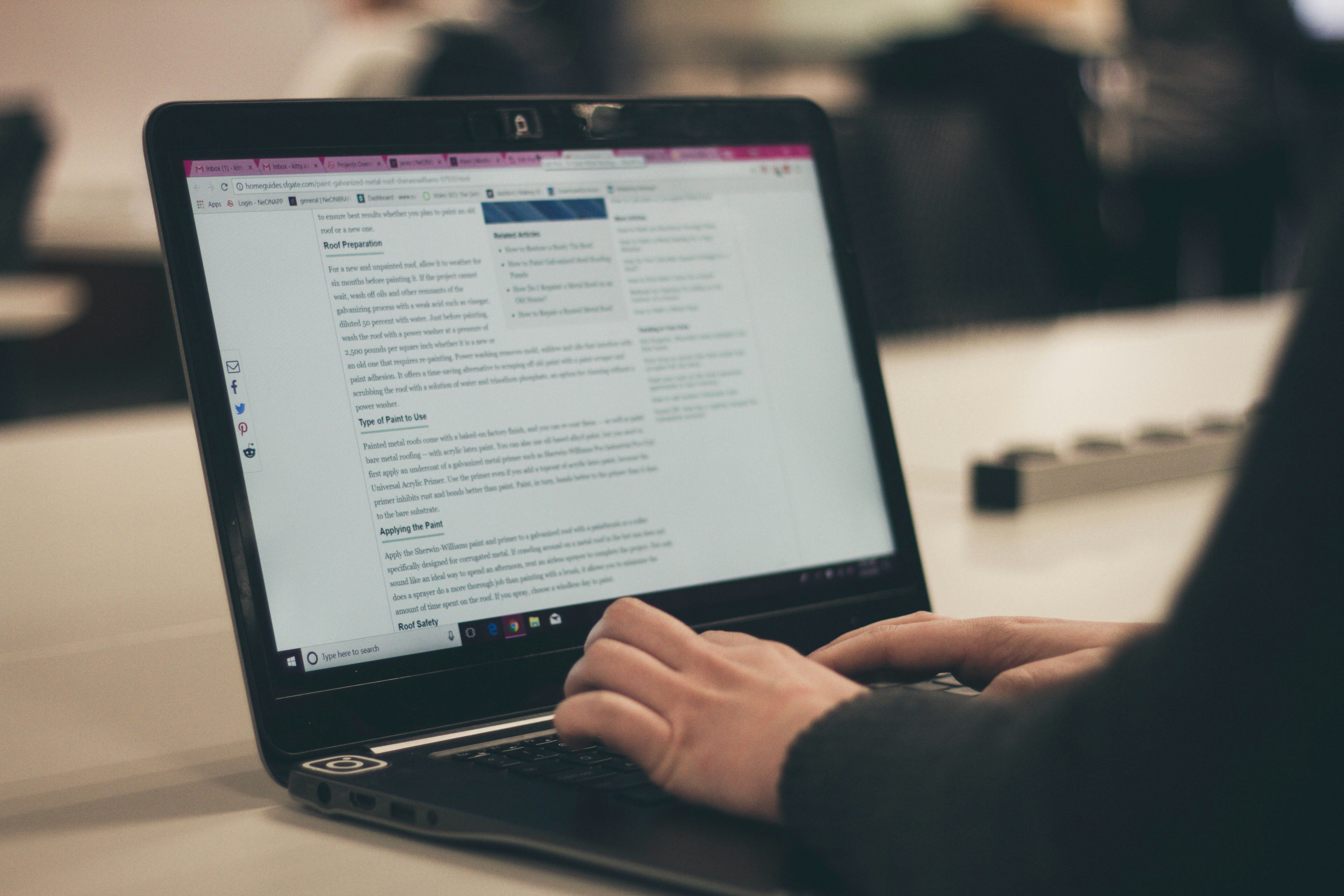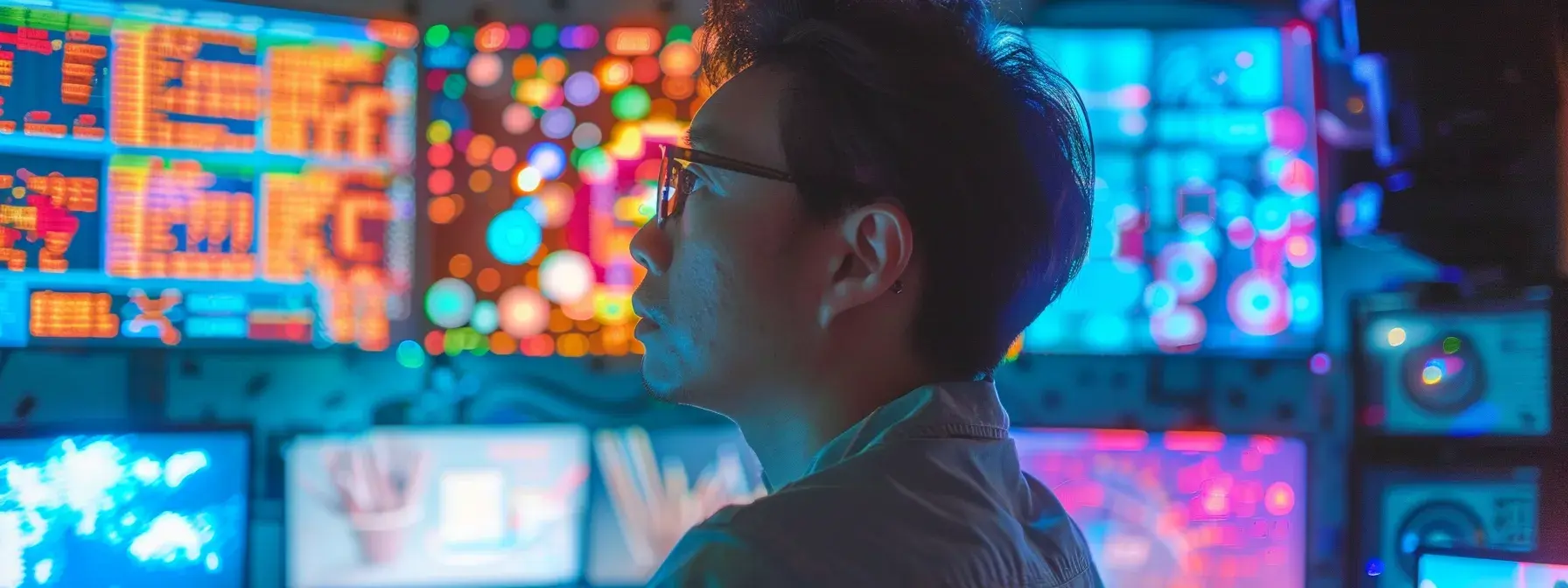As you may have seen by now, Universal Analytics is going away on July 1, 2023. Google is replacing it with a new version of their analytics platform, Google Analytics 4, which includes some exciting new features and capabilities. However, if you're like many website owners, you may be wondering what this means for your existing analytics setup and how to go about making the switch.
Why is Google Making Us Migrate?
It's essential to understand why Google Analytics 4 is such an important development in the world of digital marketing. This new version of the platform is designed to provide a more comprehensive view of user behavior across all devices and channels, allowing you to gain insights that were not possible with previous versions of the tool. By leveraging machine learning and advanced analysis techniques, Google Analytics 4 can help you uncover hidden patterns and trends in your data, enabling you to make better-informed decisions about your marketing strategy.
What this means practically for digital marketers is that you should shift your focus away from the attribution model and toward the actual mechanisms that lead to conversions: content, creative, campaigns, etc. Basically, find what's converting best, scale it, improve it, repeat. A lot of marketers will need to change how they think about measuring success, and we'll get more into that later.
How to Migrate to GA4
So, how do you go about migrating to Google Analytics 4? The process can seem daunting at first, but with the right approach, it can be a smooth and straightforward transition. You can always follow the steps laid out here by Google. But here are the important steps:
1. Create a New Google Analytics 4 Property
First, you'll need to create a new Google Analytics 4 property, which will serve as your primary analytics setup moving forward. You can then link this property to your existing Universal Analytics setup, allowing you to continue collecting data while you make the switch.
Steps:
- Create your Google Analytics 4 property
- Add the GA4 tracking tag to your site or Tag Manager
You can have both your UA and GA4 tag running on your site together until July 1, 2023. We then recommend removing the UA tag.
2. Configure the GA4 Tag
Once you have your new property set up, you'll need to configure it to track the data that's most important to your business. This may involve setting up custom events and goals, defining your conversion funnels, and configuring your eCommerce tracking if you sell products online. It's important to take the time to ensure that your new setup accurately reflects your business objectives and the metrics you need to track to measure success. Here's Google's guide to GA4 configuration.
Your new GA4 property won't inherit custom tracking items like goals and events. So you'll need to make a list of what you want to recreate in the new property.
Tracking items to consider:
- Events
- Conversion Goals
- Custom Groupings, Dimensions, & Metrics
- Exclusions
- Audiences
You'll need to launch all of your migrated custom items manually and test them to make sure they work as expected.
3. Test the New GA4 Setup
One of the biggest concerns when it comes to making any major change to your analytics setup is the risk of losing data or interrupting your existing tracking. To minimize this risk, it's critical to thoroughly test your new setup before you fully switch over to Google Analytics 4.
This may involve running tests in a staging environment or using a parallel tracking setup to compare the data collected by your new and old properties. Everyone will have a different environment and prioritize test items differently. But this is crucial.
4. Archive your Universal Analytics Data
After the July 1, 2023 deadline for GA4 migration, you have until January 1, 2024 before Google permanently deletes your Universal Analytics data. So, you'll need to archive the data you need for historical reference.
While you can (and potentially should in some cases) try to archive every bit of data in certain fields, you should also pay close attention to any reports you use regularly and download the relevant data as reported going back as far as your account age. This will make finding what you're looking for much easier later.
Also, keep in mind that these data pulls can take a long time and get pretty messy, so we recommend using the Google Analytics Spreadsheet Add-On for Google Sheets. It allows you to do data pulls much faster and better organized directly into Google Sheets.
5. Setup eCommerce Events & Parameters
Setup eCommerce events with parameters to measure your product data, overall sales, and conversion rates at each stage of the checkout process.
Standard eCommerce events include:
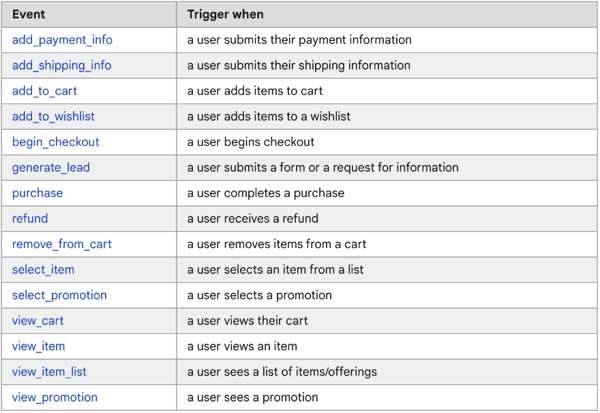
GA4 eCommerce reporting is now located under Reports > Monetization > Monetization Overview:
These reports are replacing reports from UA’s “enhanced eCommerce” and include a high-level overview of sales data.
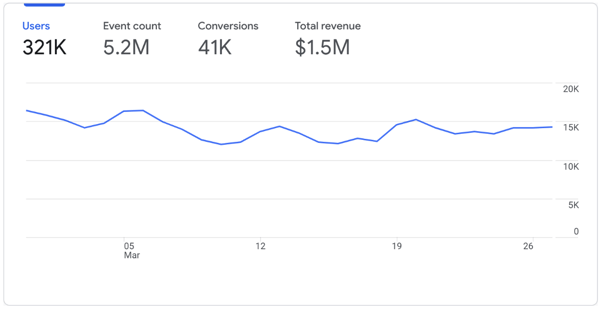
Navigate to Reports > Monetization > E-commerce Purchases to see the product-level sales data by product Name, ID, Category and Brand:
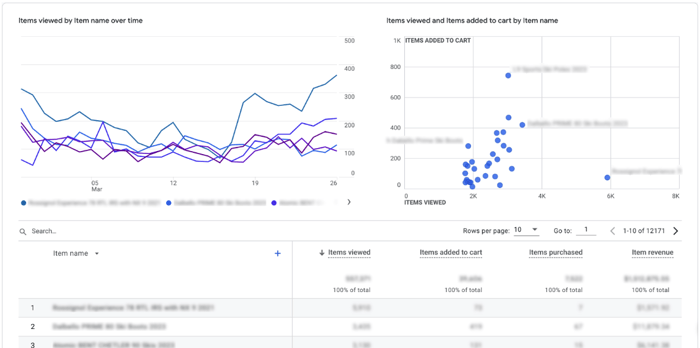
If eCommerce events and parameters are not setup, your GA4 can still track sessions, users, bounce rate, etc, but your eCommerce reports will look something like this:
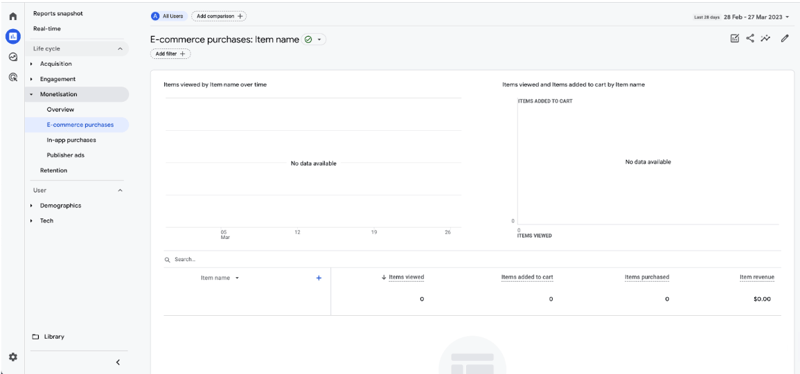
Migrating to Google Analytics 4 is a significant step for any digital marketer, but with the right approach, it can be a highly rewarding process. By leveraging the new features and capabilities of this powerful analytics tool, you can gain deeper insights into your audience's behavior and improve your overall marketing strategy. Just remember to take the time to plan and test your migration carefully, and don't hesitate to seek help from a qualified analytics expert if needed. Good luck, and happy tracking!