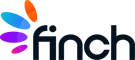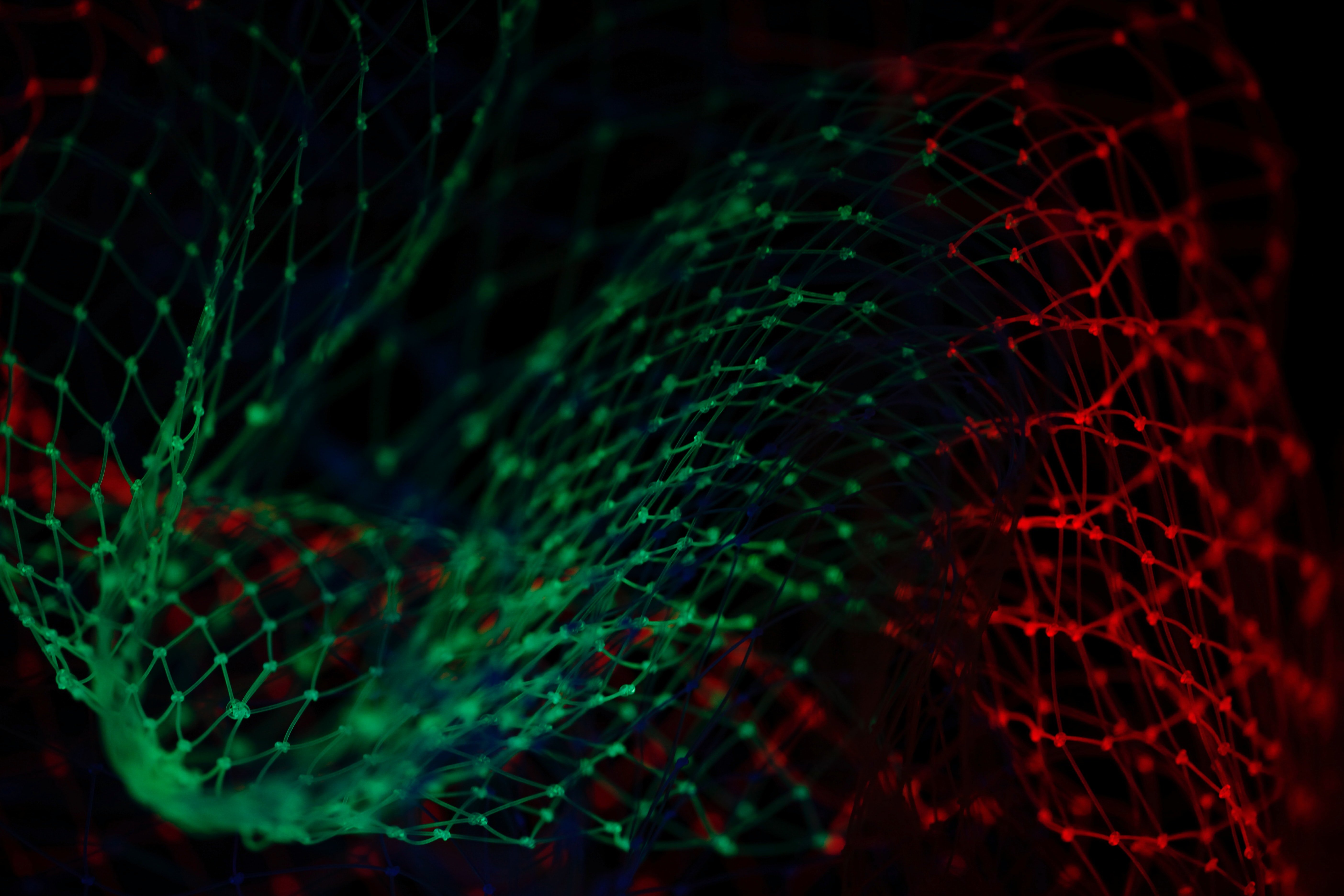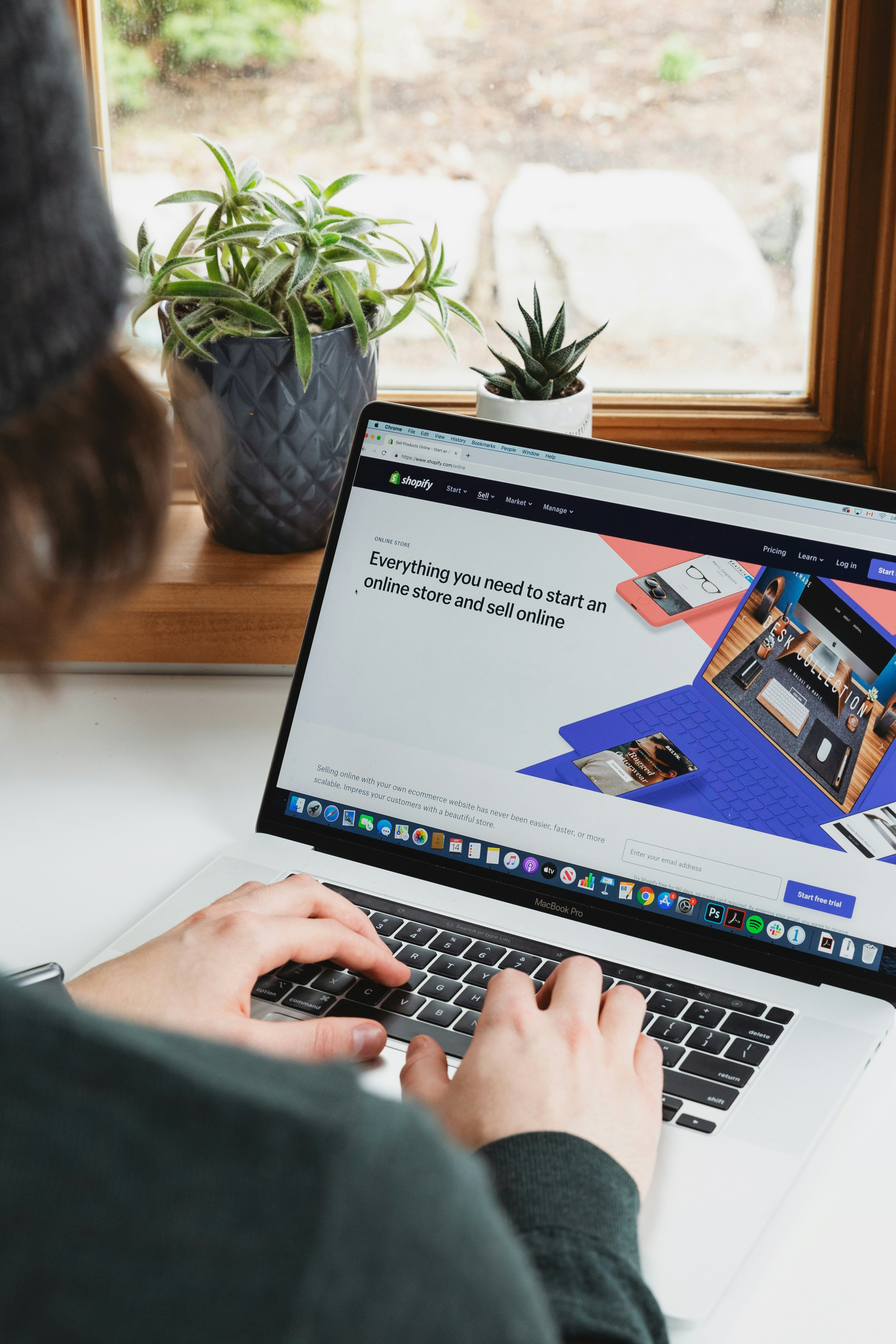Amazon rules the eCommerce space — not just as a store, but as the hub for online shopping just as Google is the hub for online searches. More product searches start on Amazon than on Google. That means if you’re not using Amazon Advertising yet, you should be. And whether you are already or not, you won’t maximize your success unless you have access to the right Amazon Advertising reports.
Why Advertising on Amazon Matters
Almost 39% (38.7%) of US eCommerce retail sales happen on Amazon. That’s over 32% more than Walmart — the next closest seller — at 5.3%.1 Furthermore, Amazon is the third-largest online marketplace in the world.2
According to “The Future Shopper Report 2020,” 63% of consumers start their product searches on Amazon.”3 And first-party sellers aren’t the only ones benefiting from Amazon, in the first three months of 2020, 52% of sales on Amazon were made by third-party sellers.
Conversion rates on Amazon Advertising tend to outpace those on other ad platforms too. In the first quarter of 2020, conversion rates for Amazon sponsored product ads were 5x higher than for Google Shopping Ads.4
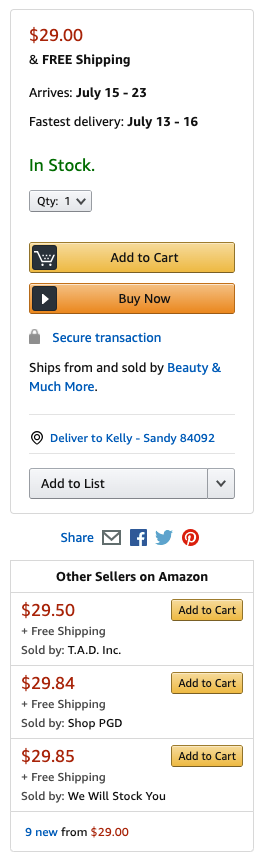
If you’re an online retailer, you want some of that success for yourself. One of the best ways to get it is to win the Amazon Buy Box.The Buy Box is simply the “Add to Cart” button. But the seller behind it isn’t necessarily Amazon. It could be anyone.
The actual seller is listed below the Buy Now button.
Usually, multiple resellers sell the same item, but only one seller eventually wins the Buy Box. Others are listed as “Other Sellers on Amazon” below the add to cart button.
It’s estimated that up to 90% of sales on Amazon are made through the Buy Box. But getting the Buy Box isn’t easy. Unfortunately, Amazon doesn’t offer
a full report on Buy Box status, which brings me to the four must-have reports you need on Amazon.
4 Must-Have Reports Not Available on Amazon Advertising
There are four reports that are important to maximizing your success on Amazon. They’re reports that you can’t get — or can’t find easily — in Amazon Advertising:
- A Buy Box report that shows more than your eligibility for the Buy Box and percentage of your products that have it
- A category/brand report that lets you segment products
- A labels report that lets you perform bulk actions across groups of products by category or brand
- A search terms report that’s easy to access and act on
1. A Buy Box Report
Sellers who own the Buy Box on Amazon as noted, get up to 90% of the sales or conversions for that item, making the Buy Box a very coveted spot.
There are some requirements to get the Buy Box though. You have to have an Amazon Professional Seller account (called a Pro-Merchant account in Europe). You have to be dubbed as Buy-Box eligible by Amazon. And you have to sell new items (not resell second-hand items among), have the item in stock, and meet strict performance metrics for your store. It’s one of Amazon’s top priorities for sellers that have the Buy Box to deliver the best user experience possible.
You can see which of your SKUs are eligible for getting the Buy Box in the Amazon Advertising reporting console. You can also see what your percentage of all of your products have a Buy Box slot.
But, the only way you know if you’re winning the Buy Box for a specific product is if Amazon sends you a notification. There’s no dedicated Buy Box report in Amazon’s Advertising console. You can’t know if you’ve won or lost a Buy Box unless you look at the search results pages for each of the products you sell. Hence, the more products you sell, the more unrealistic that becomes.
Chasing the elusive Buy Box without visibility of more than your eligibility for it is time-consuming if not impossible.
If you can see which Buy Boxes you have and have lost, you can optimize your product pages, campaigns, and seller performance to win — or win back — the Box.
How to Get a Better Amazon Buy Box Report
Many companies offer Buy Box reporting independent of Amazon. The Insights reporting engine in the Finch platform includes Buy Box reporting. And Finch shows you which of your products have the Buy Box and which have lost it and how much revenue you lost by losing the Buy Box. By accessing this report, which you can do with just a few clicks right in the Finch dashboard, you have the knowledge you need to get the Buy Box back.
I discuss the Buy Box report available from Finch in our Six Success Factors for Your Amazon Strategy webinar.
 Snapshot of the Finch Buy Box report for Amazon Advertising.
Snapshot of the Finch Buy Box report for Amazon Advertising.
2. A Category or Brand Report
As a seller, the first thing you want to know is: “How are my products performing by category or brand?” (or other distinctive attributes). So, even more astonishing is that Amazon doesn’t let sellers segment by brand or category! Amazon only lets you segment reporting by product. You’re left blind as to how your sales are performing at the category or brand level.
Say, for instance, you’re winning in the “women’s hiking pants” category, but not the “men’s hiking pants” category, you may want to increase bids for the men’s category, try different keywords, or boost better-performing keywords or brands in the men’s category.
You may also want to shift more focus or adjust the average cost of sales (ACoS) to the women’s category to maximize your success. Without insight into category or brand performance, you can’t see the need to adjust your activities. If you have visibility, your options for optimization are endless. Without it, you have no options.
How to Report by Brand or Category in Amazon Advertising
The Finch platform’s Insights reporting engine lets you report on individual products, product categories, and/or product brands. You can create these reports with Finch with a few clicks and have the information at hand to adjust your strategies and optimize conversions and other metrics.
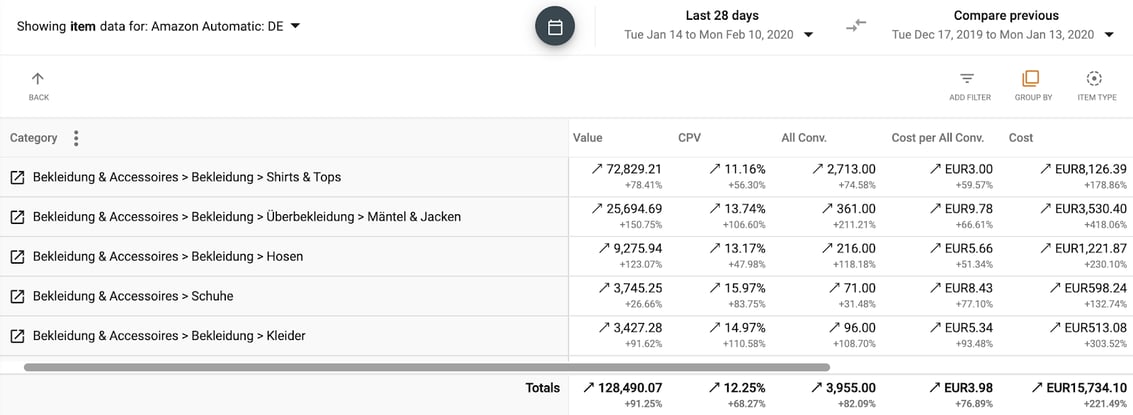 Snapshot of the Finch Brand/Category report for Amazon Advertising.
Snapshot of the Finch Brand/Category report for Amazon Advertising.
3. Labels Reporting
You can also benefit from grouping items under labels that you can keep an eye on, assess, and adjust your tactics for. Google Ads lets you label ad groups, campaigns, products, or keywords into groups that you name or label. Amazon doesn’t.
Say, you want to label products you know you’ll be discontinuing and boost traffic and conversions for those products before you clearance them. Amazon doesn’t support doing this. You’d have to manually address this for each individual SKU or manually create a whole new campaign with just those SKUs.
Alternatively, you may want to boost bids temporarily for a set of products. By labeling products, you can do that quickly and easily. But first, you have to be able to label those products. With the ability to do labeling and boosting, you can always go back to the labeled group of products and view that group’s performance. Label reporting simply allows a dynamic grouping of products, which isn’t available in any of Amazon’s reports.
How to Add Labels in Amazon Advertising
The Finch Insight reporting engine lets you use the Finch platform to label products however you want, whether by category, brand, search term, ACoS, conversion rate, etc. You can apply a label to multiple products at once and just as quickly perform a bulk action on all products with a shared label, such as boosting products with that label.
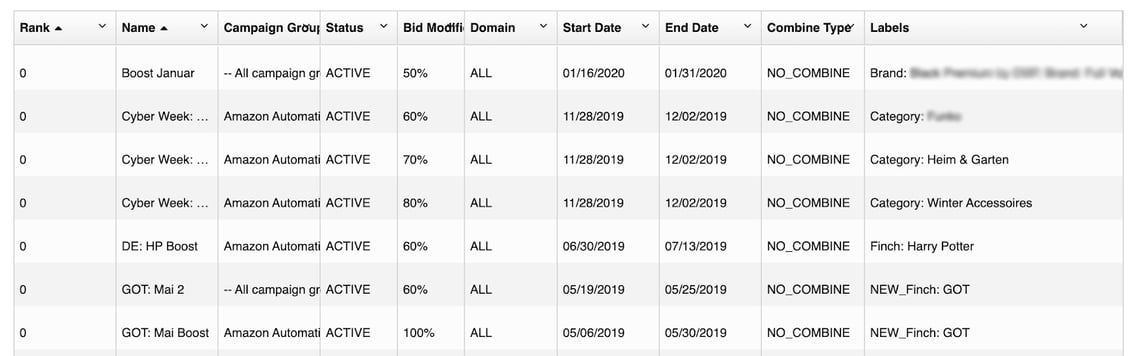 Snapshot of the Finch Labels report for Amazon Advertising.
Snapshot of the Finch Labels report for Amazon Advertising.
4. An Accessible, Actionable Search Terms Report
Regardless of the ad platform(s) you’re working with, you want to know what search terms customers are using to find your products. Knowing your customers’ behavior is an invaluable learning that you can transfer to all kinds of aspects of your business with paid keywords, SEO practices, and ad text being just a few examples.
In Amazon Ads, you can add terms you’re not currently advertising. And you can omit terms people don’t use to find you and avoid bidding on searches that include those terms.
While Google Ads (but not Google Smart Shopping) lets you pull search term reports, Amazon has them, but makes accessing them time-consuming. You have to schedule a download of your terms and define several parameters when you make your download request. You end up with a CSV file you can use in a spreadsheet program. You can also only access data from the last 90 days.
Even if you take the time to pull the search term report on Amazon, acting on the data you get isn’t easy. For example, if you want to exclude negative search terms, you have to do that manually and separately.
Get a More Digestible Search Terms Report for Amazon
Finch offers an easily accessible and actionable search terms report for Amazon Sponsored Ads. It shows you the search terms shoppers are using to find your products and how those terms are performing — or not. You can’t access data older than 90 days. With Finch, you can access data back to the time you started using Finch — whether that’s six months or six years or longer. You and Finch can then adapt your campaigns to maximize results.
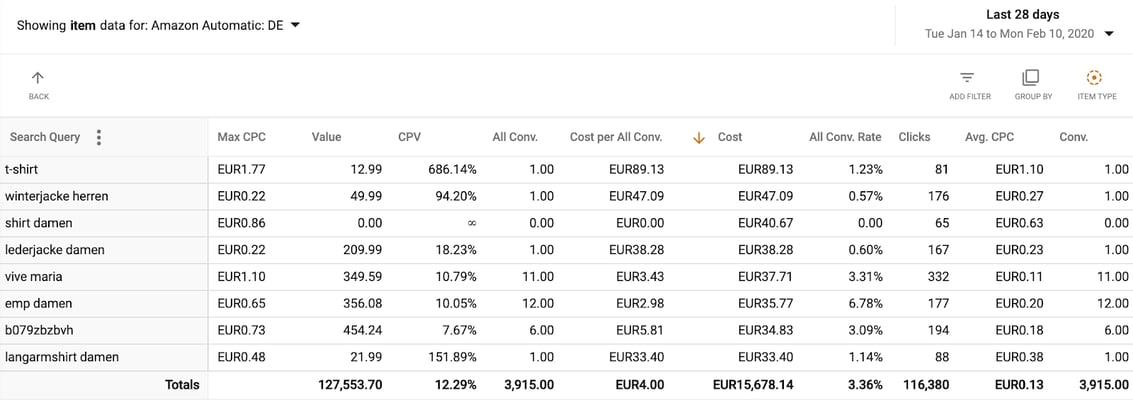 Snapshot of the Finch Search Term report for Amazon Sponsored Ads.
Snapshot of the Finch Search Term report for Amazon Sponsored Ads.
Bottom Line
eTailers benefit by being on Amazon and by using Amazon Advertising. And Amazon has optimized its advertising solutions to work best for customers and sellers. Still, there are key Amazon Advertising reports that help eTailers succeed, but that Amazon doesn’t support or make easy to get today.
Finch offers these reports to help you maximize your success on Amazon. Finch Insights reports for Amazon Advertising are easy to find, use, and interpret. While Amazon restricts you to 8 downloadable reports, Finch gives you access to dozens of system reports as well as an infinite amount of custom reports, created by you or your Finch client success manager (CSM).
If you’re already a Finch client and using Amazon Advertising, you can check out Finch reports for Amazon right now! Simply log in to your account or talk to your Finch customer success manager (CSM).
If you’re not a Finch customer, I invite you to hear more about how to succeed on Amazon Advertising and about the unique reports that can help in the Six Success Factors for Your Amazon Strategy webinar presented by myself and Jason Lowry.
1 Top 10 US Ecommerce Companies 2020. eMarketer.com Mar. 10, 2020.
2 The Future Shopper Report. Wunderman Thompson Commerce.
3 Most popular online marketplaces worldwide in 2019, based on gross merchandise value. Statista. Apr. 6, 2020.
4 Digital Marketing Report Q1 2020. Merkl